How to Fix Roblox Lag
If you are experiencing stuttering or choppy graphics while playing Roblox, you may need to fix your internet connection. You may also want to change your DNS settings or lower your graphics settings. If none of these remedies help, you can always try disconnecting and reconnecting your modem.
stuttering / choppy graphics
If your Roblox game has choppy / stuttering graphics, there are some simple fixes that you can use to get back to enjoying the game. First, check your computer system’s specifications. If possible, try upgrading to a higher-end system. This will ensure a smooth gameplay experience. To increase your system’s performance, you should also update your graphics card drivers. Also, make sure that the system year is up to date. Finally, try closing any background apps that may be consuming system resources.
If you’re still having choppy graphics after the update, your graphics settings are probably out of whack. You may need to change the settings for the game to fix the issue. This step can be done in the settings menu. In Roblox, you’ll see a menu that gives you the option to adjust the graphics level.
If these steps do not help, you can try restarting your computer. Rebooting your PC will help free up some system resources, so you can try this solution.
Poor internet connection
A poor internet connection can affect your Roblox game’s ping and cause it to lag. Try upgrading your internet connection so that it has a better speed and more bandwidth. Restarting your router may also help. To reboot your router, unplug it from the socket for a few seconds. Then, plug it back into the socket. Also, make sure your computer is not running any other high-power programs.
Another common cause of Roblox lag is an outdated network driver. This problem can be resolved manually or automatically by using a program such as Driver Easy. An outdated network driver will prevent your computer from running the game smoothly. If the issue persists, you may want to consider downloading a newer version of Roblox.
Another possible cause of lag in Roblox is a low-end computer system. This may have too few graphics cards or a low processing power. An external graphics card or a newer budget processor with sufficient RAM will solve this problem. However, a high-end gaming computer is ideal for smooth gaming.
Changing DNS settings
If your connection is lagging when playing Roblox, it may be a DNS server issue. The problem can occur when the DNS server for your ISP is too slow or is not configured to cache. To fix this, you can change your DNS settings. First, go to the Network Connections menu in the Start Menu. Select the current network, right-click it, and select Properties. Next, click the DNS tab and double-click on Internet Protocol Version 4. Once you’ve done this, click Validate settings on exit.
Another possible reason for your Roblox lag may be that your network driver is outdated. This can also be a cause of your system lag, so be sure to upgrade your drivers and software before playing Roblox. If you can’t find a driver update for your network adapter, you can try changing your network driver. To update your network driver, go to Device Manager and click on Update driver. After you’ve done this, your system will automatically search for the latest driver.
Another cause of Roblox lag is excessive use of bandwidth by other programs and apps. You should remove any programs that are using a large amount of bandwidth. You should also close any unnecessary background processes and restart your PC and Roblox. This should fix the problem in most cases.
Lowering graphics level
Occasionally, the Roblox game will lag. This can be caused by your hardware configuration. To fix this, you can upgrade your hardware by installing an external graphics card or getting a new, budget processor with large RAM. Alternatively, you can buy a high-end gaming computer.
The problem can also be caused by your graphics driver. Over time, these files can get corrupted and slow down your PC. Firstly, try deleting any files in the %temp% folder. If the lag still persists, restart your computer. This should free up some resources in your computer and your Roblox app.
Another common solution is to upgrade your internet service. Many internet service providers have plans that come with higher data caps. It is also a good idea to upgrade your system specs. By increasing the performance of your computer, you can reduce the lag in Roblox.